Today is all about the "Dashboard".
My mood? Yen Sabai, Sabai-Sabai. In Thai this means "Cool and comfortable... feeling kinda groovy and relaxed". Yep, that's me today - the weather is just perfect today - a bit cloudy and in the 70's fahreinheit. A cool tasty breeze blowing through the sliding glass windows at this internet cafe. I've gotta Cappucino "yen" - over ice and I'm so, so Sabai...
This blog will answer questions such as:
What is the Blogger Dashboard and what can I do with it?
What is "tabbed browsing" and why should I learn to like it?
How can I create additional blogs?
Can I add personal information about me that others can see from my blog?
How can I blog from my mobile phone?
How can I Change the entire look of my blog very quickly?
This blog will not answer questions such as:
ANYTHING about the King of Thailand
(keepa da mouth shutup, u undastand, yes?)
What is the Blogger "Dashboard" and what can be done with it?
That is the focus of today's entire post. The dashboard is the first stop when you login to Blogger. Login now so you can read this and go over it while you're logged in. If you have a printer, print out this page and read along as you check out your own Dashboard on the computer.
When I login to Blogger this is what I see, along with every other blog I have there. These are 2 blogs I have:
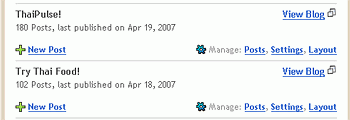
If you choose , "View Blog" you will be taken to your blog from that page. But, since you have FireFox browser you can now just use your mouse to RIGHT click that View Blog link and you will have some options come up. If you then left click the "Open Link in New Tab" selection you will see another browser window open up beside the one you are currently on. You will remain on the page you were on and you can click the "tab" at the top of the page to see the other browser. This is a great feature to get familiar with. Play with that a bit. Try other options in the list when you RIGHT click a link. What else can you do? This process - using the tabs in browsers is called, 'tabbed browsing', and it's quite a nice way to browse the internet.
If you don't have FireFox yet, I strongly recommend it: There is a button to the right on this site where you can download it in full with the toolbar that adds a lot of functionality. **
If you choose the "New Post" link you'll be taken directly to Blogger's "Create Post" page.
If you choose one of the selections following, "Manage:" Each of those links "Posting; Settings; Template" are tabs that are full of features you can use for your blog.
You should explore those a bit and see where each leads. I think you'd have a much better time if you used the "tabbed browsing" that I told you about earlier. I like clicking different browser tabs much better than I like to hit the "back" and re-choose the links when I want to go forward to the same page. If you used tabbed browsing the pages remain open for you and loaded -no waiting!
Try it! Try it!
Don't stop until you LIKE IT!
Don't stop until you LIKE IT!
How can I create additional blogs?
Very simply, if you click the "Create a blog" in the upper right hand corner of the whitespace of the Dashboard you'll be taken to the exact place you were when you created your first blog, and you know what to do from there since you read, "Step 7, How do I Create a Blog on Blogger?"
Can I add personal information about me that others can see from my blog?
Yes! Click on the right side link in the Dashboard on the "Edit Profile" link. A page opens up that lets you tell as much about yourself as you'd ever want to. If you're going to blog you should reveal some things about yourself so readers feel a connection to you. That is part of the attraction that visitors have to blog sites - they KNOW the person behind the site. Sites prior to this were like companies, anonymous and impersonal. Your blog must not be like that. Enter as much as you want, or even MORE than you want.
When you choose the "My Account" link on the right side you'll see a list of services that you have with Google that are associated with the email address you have - if you have a gmail.com email address. If you need one, email me and ask - I have 50 more I can give away.
How can I blog from my mobile phone?
First you can send an email from your mobile phone to go@blogger.com. Blogger will register your phone's email address and send you back a Claim Token to use to "claim your blog" here at a link from your Dashboard page.
In the Mobile Devices section on the right hand side you can choose the link, "Learn how to start mobile blogging". There is a place there to enter your mobile claim token that you received after sending a photo taken from your phone to go@blogger.com. Once you enter that you'll be given a choice what you want to do with images and emails sent from your phone to go@blogger.com. Do you want to keep the new blog that Blogger created for you - or, do you want to send all emails and photos straight to your blog to be published?
Up to you.
If this doesn't work for you - like it doesn't work for me in Thailand... you can send go@blogger.com an email with a photo attached from ANY email address - from your computer and you will receive a claim token in your email box. You can then come here to Dashboard and plug it in and claim your blog.
Why Is This Useful?
Blogger offers you another way to publish to your blog by sending emails to a specially created (secret) email address if you wish - but it does NOT work with photos! If you set up another email address so that everytime you use it to send go@blogger.com your photos with or without emails - you can post photos to your blog as well as text. A TRICK! We'll learn later about how to setup a secret email address that you can mail to from any email or phone you choose - and it will be published on your blog. It only applies to text, not photos though.
How can I Change the entire look of my blog very quickly?
There is a link on the right column of the Dashboard that is under the "Need a Fresh Look" heading. The link says, "Customize your blog" with a new layout today. If you click there you will be able to choose different templates that will re-arrange everything about your blog. You should start experimenting with those and find a template you like. There are many, and there are even custom templates you can download from other sites that are free and offer much more style and options.
Review...
The Dashboard is the first stop for managing your blog(s). You can do a lot from here, but the real meat of everything is just behind the Dashboard at the links that said, "Manage: Posts; Settings; Templates". We will start learning about those over the next few days.
Do some more playing around in Dashboard and clicking the Post, Settings, and Templates links and seeing the different options that exist. There are many you won't understand, but if you click the small orange "?" buttons on the site or the "help"links in the upper right hand side of the page you're on - you'll be able to understand some more of it. I'll review the rest!
and it got reeeeaaaalll quiet...
and Vern said,
"Thank you kind mother Google for raining your blessings on us like a sweet summer squall. We've all smiled because of you today, and we'll wake up smiling tomorrow too. Your desire to quench our parched minds with info-nectar is such a sweet and generous gift... "
; )
Step 2, How does a blog make money ?
Step 3, What skills and qualities do I need to blog for money?
Step 4, What topic should I blog about to make money?
Step 5, How can I choose a good domain name and title for my blog?
Step 6, How much money does a blog cost?
Step 7, How do I create a free blog at Blogger.com?
Step 8, You're there NOW - this is it...
** I make about a dollar if you download at that link. In Thailand a dollar is enough to eat a nice big bowl of Gwit Diao (noodle soup) with an extra bowl of bean sprouts on the side that I quickly dump in before my g/f can react. I top it off with a Cha-yen (iced Thai Jasmine tea). Sabai, Sabai indeed...
1 comment:
Hmm, just found this blogging blog after a long time without hardly looking at it. Seems like some great information for back then - but that's 3 years ago now.
Blogger is virtually unknown among good bloggers and WP - wordpress has taken over solidly as king of the blogging world.
Post a Comment